From Team comps, to matchups, to power spikes and beyond, there’s a lot to take into account when you play League of Legends: Wild Rift... Of course, none of that will matter much if your connection gives you trouble. Diagnosing network issues is a tricky task, but the network test tool can make it a little easier.
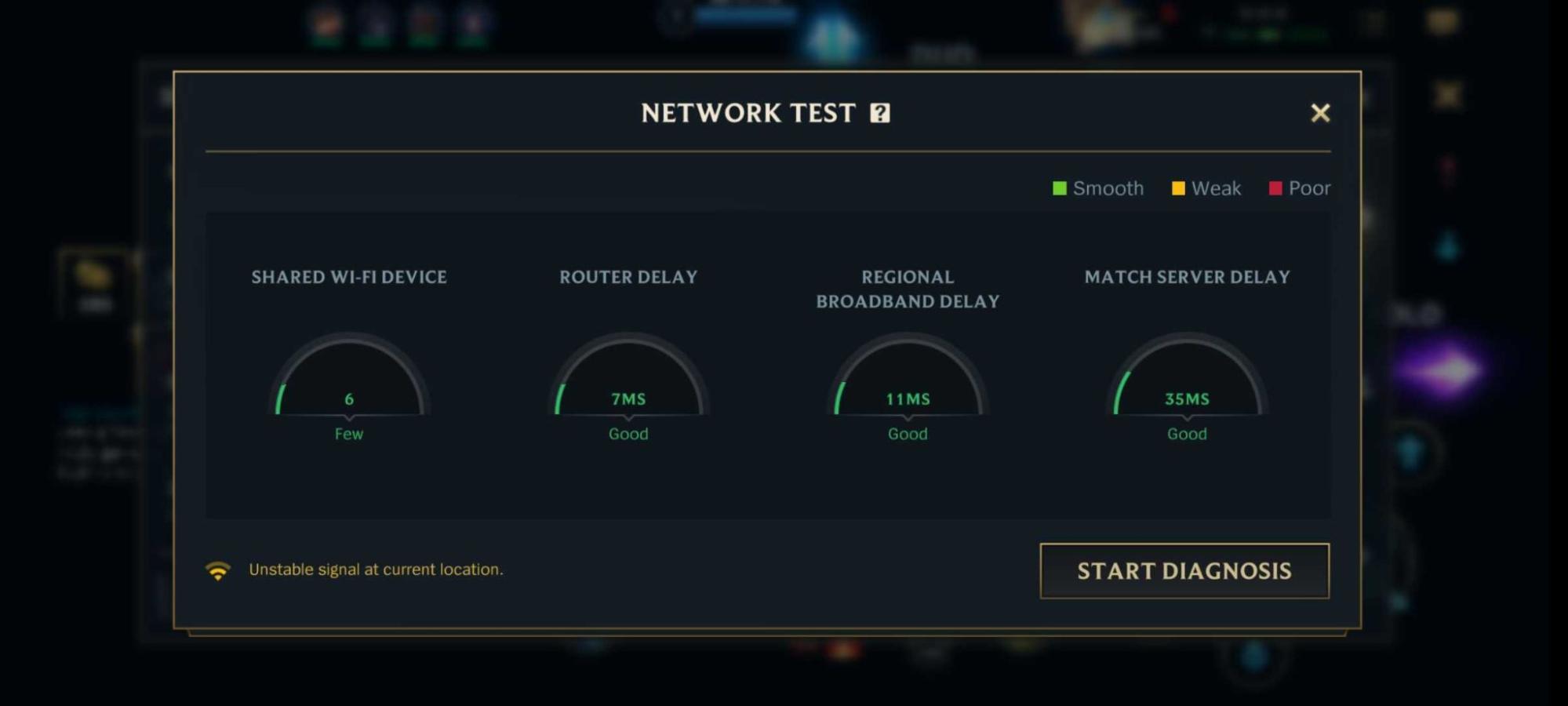
How it works
The tool analyses your connection for some of the most common culprits of network delay, like router overload and poor signal strength. Whether you’re working with a wi-fi or mobile data connection, you’ll be able to take a look under the hood and get a better idea of what’s bogging your connection down.
The test can be run at any time from the main menu...
- Tap the gear icon at the top of the main screen
- Tap the Network Test button
- Tap Start Diagnosis
Or, if you’ve already started playing, you can run the test in the middle of a game...
- Tap the gear icon to the right of the minimap
- Tap the Network Test button
- Tap Start Diagnosis
Once the network test is done, the on-screen gauges will display a number and color based on the results. A green gauge means you should be in the clear, yellow indicates a potential problem, and a red gauge likely points to your biggest issue.
REMEMBER
The network test tool isn’t designed to fix your connection, only to help you understand what might be going wrong.
What to do with a negative diagnosis
Below you’ll find some suggestions for each category in the test. None of them are guaranteed to work, but they should serve as a solid starting point.
Shared Wi-fi Device
This shows how many things are fighting for space on your network. Try disconnecting some of your other devices to free up bandwidth.
Router Delay
This is the amount of time it takes for your router to receive and process the data that Wild Rift is sending. Try moving closer for a better signal, or check to make sure that your router is up to the task.
Regional Broadband Delay/ISP Delay
These check your internet service provider’s response time, whether on a local network or mobile data. Try running a speed test, preferably on multiple devices, to see if your connection is slow across the board. If the issue persists, you may want to contact your ISP.
Match Server Delay
This is the time it takes for Wild Rift’s data to reach our servers. For this one, your first step should be to check the status of your local server. It’s also possible that you are too far away from our servers for a lag-free game. (There’s no easy solution for that, but at least you’ll know that your router/device may not be the issue.)
Give these fixes a shot and run the test again. If the results aren’t any better, please take a screenshot and /Submit a ticket that includes the image and specifies the date/time the diagnostic was run.
What to do if your network isn’t the problem
If your gauges are green but you’re still running into issues, there may be something else going on. We encourage you to troubleshoot your Android or iOS device first and foremost. If you still run into issues after that, please feel free to /Submit a ticket below.
