League of Legends: Wild Rift comes at you fast. With a stream-lined map and stats tuned for lightning quick skirmishes, there’s barely time to ping the map, let alone type out your fivehead Baron-stealing masterplan. If only there were a way to just talk to your friends…
BUT THERE IS!
How do I turn on voice chat?
Voice chat becomes available the moment you form a party of two or more, and remains an option for as long as you stay grouped. Just look for a little crossed-out microphone on your screen, give it a tap, and chat away!
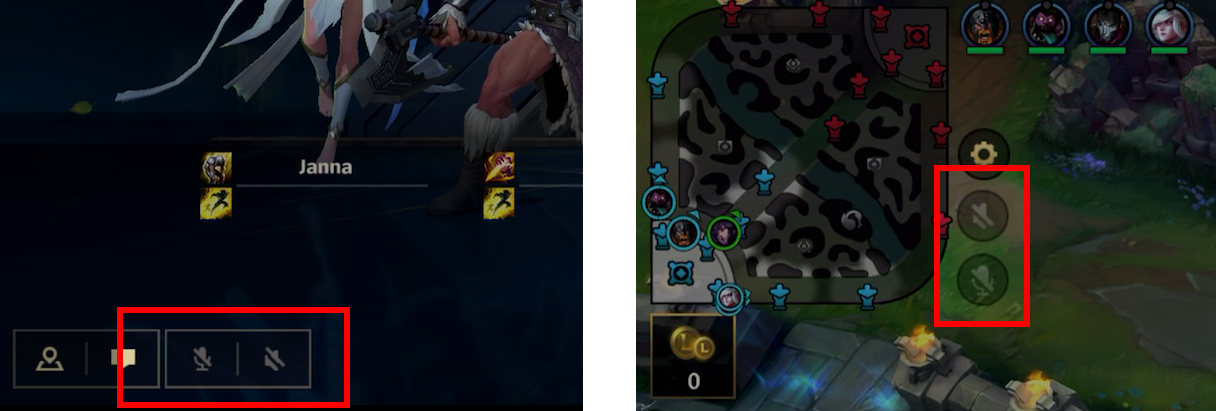
Not sure where to look? You’ll find the mic icon on the bottom of the screen in the Lobby and during Champ Select, then to the right of the minimap during the match. The small speaker that always accompanies the microphone will determine whether or not you are listening to comms, whereas the microphone determines if you are speaking to comms. Just know that turning on the mic will always turn on the speaker.
Hey, listen!
If you want to talk to your allies, you must listen as well!
Also note that while voice chat is initially disabled by default, the game will remember whichever setting you last chose. If you chat with your friends and leave without adjusting the settings, the next party you join will have voice chat ON!
Who can hear me?
Worried about some Rift Rando tuning in to your conversation? Don’t be! Only your party members will be able to hear your voice, so feel free to reveal your deepest, darkest secrets!
...or coordinate a gank. Whatever works!
I can’t hear anybody! They can’t hear me! Help!
If you’ve already enabled both the mic and speaker icons, the problem may stem from hardware settings or other permissions. Just follow the steps below to restore your voice!
- In-Game Volume - Just like other audio features, Wild Rift’s voice chat volume can be independently adjusted from Settings > Audio
- Mic Test - Testing, testing—one, two, three! Use a memo app on your device to see if your mic’s working.
- Headset Connection - Using Bluetooth? Test both the sound and mic using other apps! Plugged in through a physical jack? Confirm that you didn’t loosen the connection with your zealous fistpumping from last game’s victory!
- Phone Volume - Exactly what it sounds like (or doesn’t sound like, if your volume’s all the way down). Turn it up!
- App Permissions - Wild Rift needs to be given permission to use your device’s microphone. Check out Wild Rift’s permissions and make sure the microphone is enabled!
- Parental Controls - Microphone permissions can be enabled/disabled through Parental Controls
WHY DO I SOUND LIKE A ROBOT?
First, verify you aren’t actually a robot by taking a CAPTCHA test. Don’t worry—we’ll wait.
Second, check your connection! This problem is usually a symptom of switching between Wi-Fi and your device’s data plan, so ensuring your device stays on a single, solid connection will smooth out your voice—and your play!
Once you’re confident in your network, you need but restart the app to restore your normal human speech.
